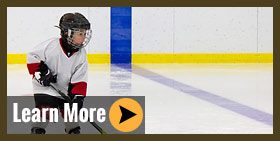How Was Our Service? — Leave A Google Review
We’re constantly striving to improve our service to you and you can help us by leaving a review. If you haven’t done it before the process of leaving a review may seem a bit complicated, so we’re provided some help.
Leaving a Google Review
If You Already Have a Google Account (Step One)
Search Google for “paradise decks and landscape design” (without quotes). The result you see will depend on what kind of device you are using. If you are using a desktop computer you will see the following:
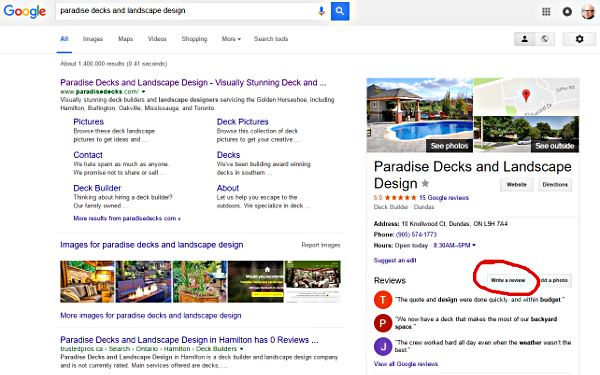
To the right of the search results towards the bottom click the button (circled red) titled “Write a Review”. If you are not logged in to your Google account at this point you will be prompted to. A window will pop up allowing you to assign a rating (1-5 stars) and leave your review. Click on “Post” and your’re done.
If you’re using a mobile device you will see an expanded version of the information pack at the right. Look for a section called “Rate And Review”. Choose the number of stars you want to want the review to feature, and tapping on that star will open the review screen. If you’re not logged into you Google account you will be prompted to do so. Leave your review, click on “Post” and you’re done.
If You Don’t Already Have a Google Account (Step Two)
You’ll need to register for one.. Go to https://accounts.google.com/signup
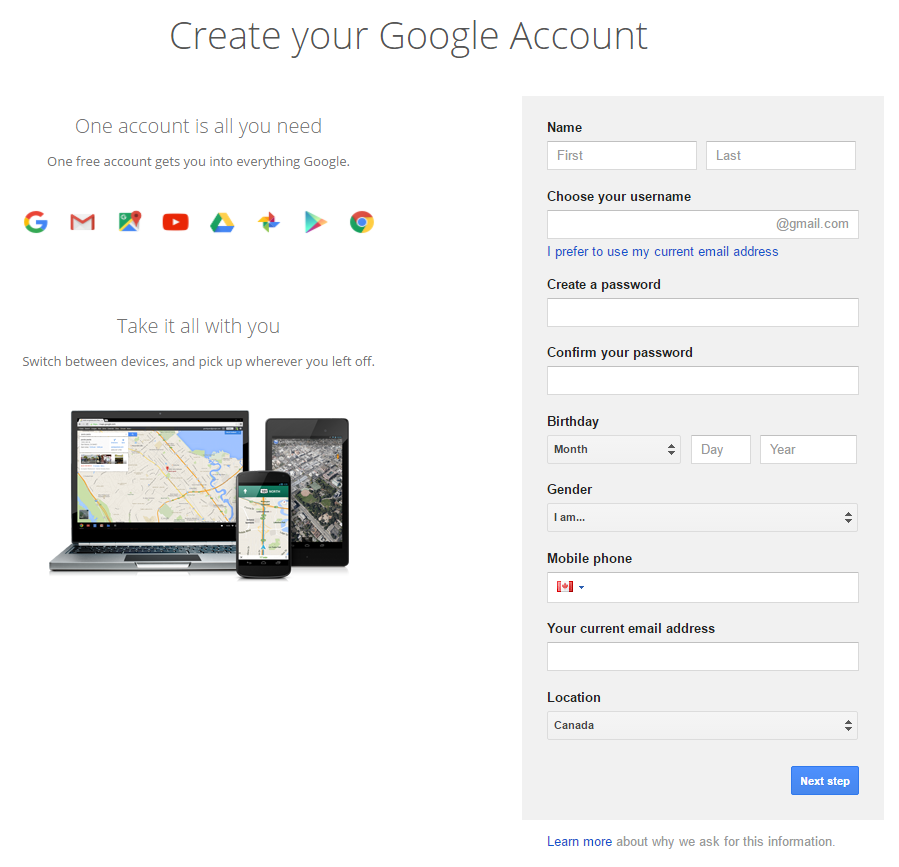
Fill out the form and slick on “Next Step”. Scroll to the bottom of the privacy screen that pops up, and click on “Agree”. That’s it. Your account has now been created and you can follow the instructions in step one to leave your review.
We appreciate that this is time consuming and would like to thank you for helping.